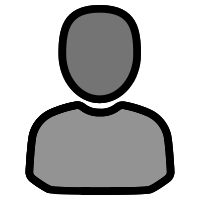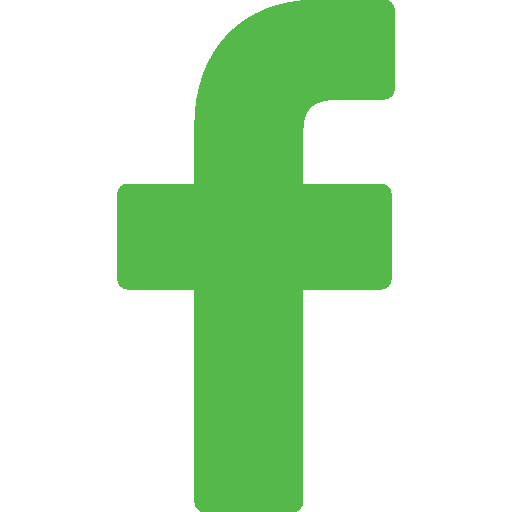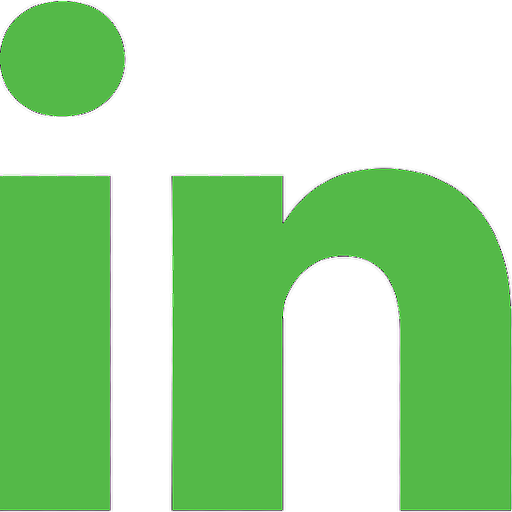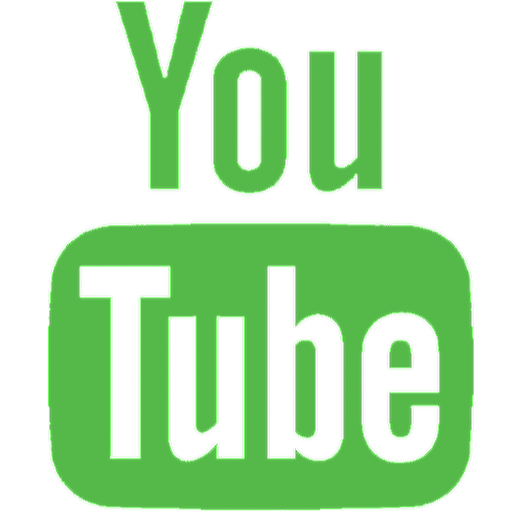Updating the DNS 8 Live Firmware

How to update your CEDAR DNS 8 Live's firmware
The current release firmware for the DNS 8 Live is v1.2.1. If you your unit hosts a version before this, please download the latest version and update your unit.
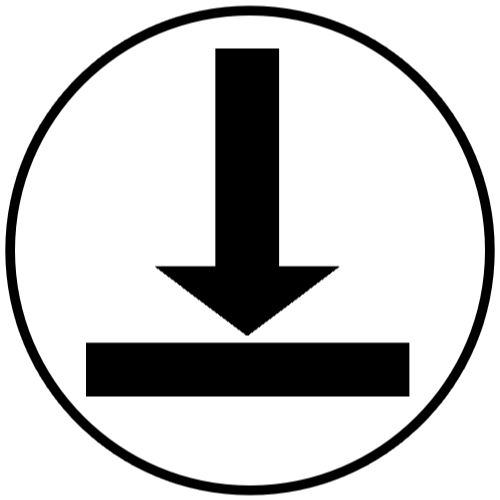

DNS 8 Live
Firmware V1.2.1
You can update the DNS 8 Live firmware over a network using a standard web browser as follows:
- If you have not already done so, download the zip file and extract (or copy) the firmware ".bin" file inside onto your desktop.
- Connect the CEDAR DNS 8 Live to your network using its Ethernet port.
- Determine the address of your DNS 8 Live by inspecting the Status window
- Launch a standard web browser and type the "IP address/upload.cgi" into the address bar. For example xxx.xxx.xxx.xxx/upload.cgi ... where xxx.xxx.xxx.xxx is the IP address.
- Click on Browse and navigate to the new firmware file.
- Click on Upload. Depending upon the page displayed on the DNS 8 Live, you may notice the letters “T” and “R” blinking on its main screen. This is normal, and indicates that the unit is transmitting and receiving data.
- When the upload is complete, press Reboot to restart the unit.